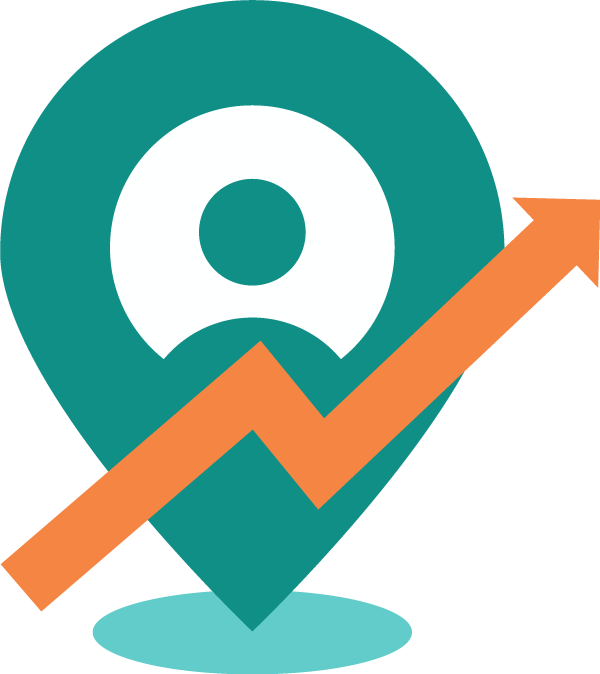Adding Party Types and Business types in the Delta Sales App from web panel.
Nagendra
Last Update hace 4 años
To create parties, the user has to create "Business Types" and "Party Types" at the beginning. Business types are optional while Party Types is required. To create the Business Types and Party Types go to the settings panel.
Click on the Admin profile on the top right corner and click on the Settings as shown below.
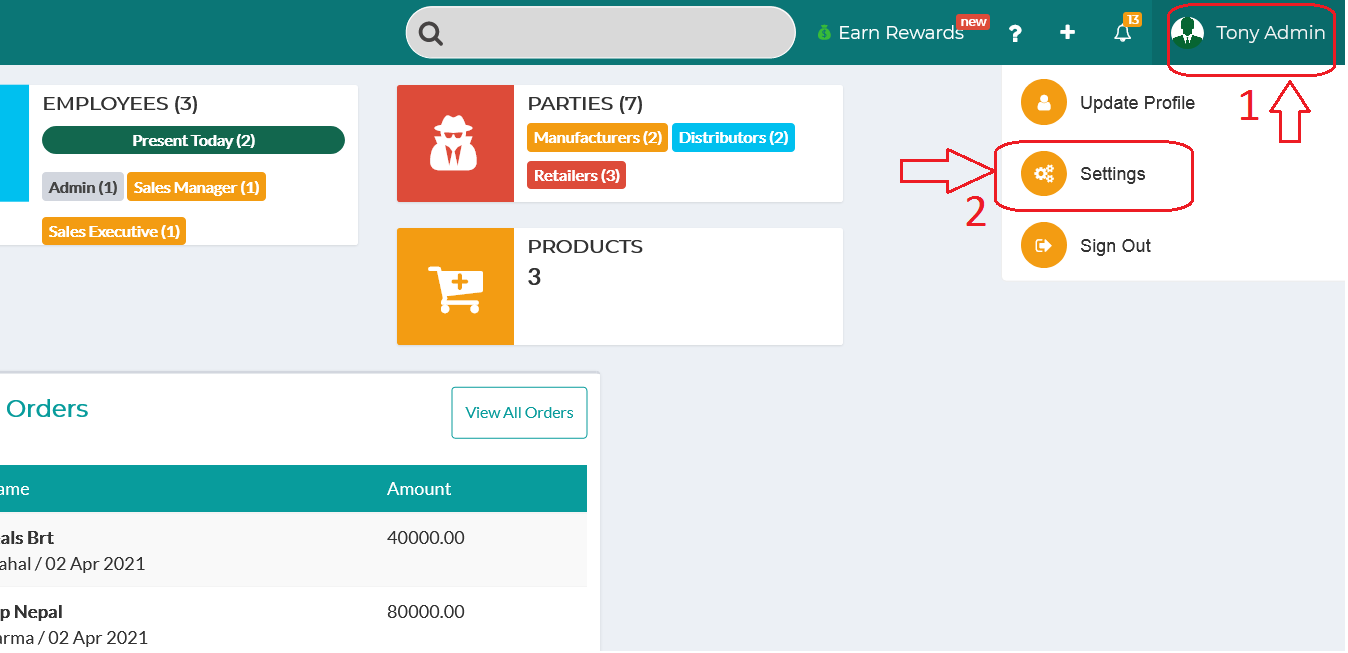
Click on the "Customization" tab.

Click on the "Business Types".
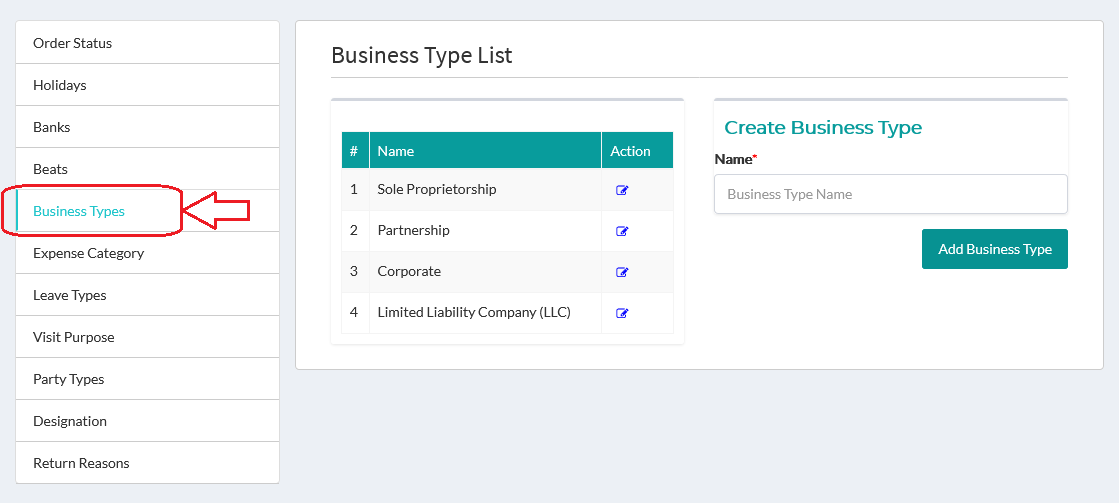
Enter the Business type and click on the “Add Business Type”.
Enter the Business type and click on the “Add Business Type”.
Adding Party Types
To add the party types, click on the Party Types below.
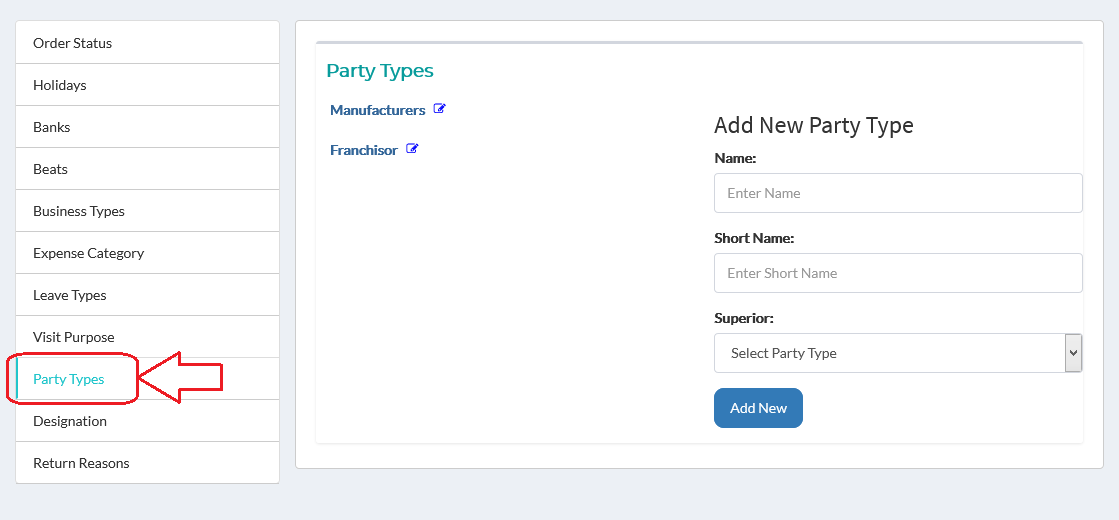
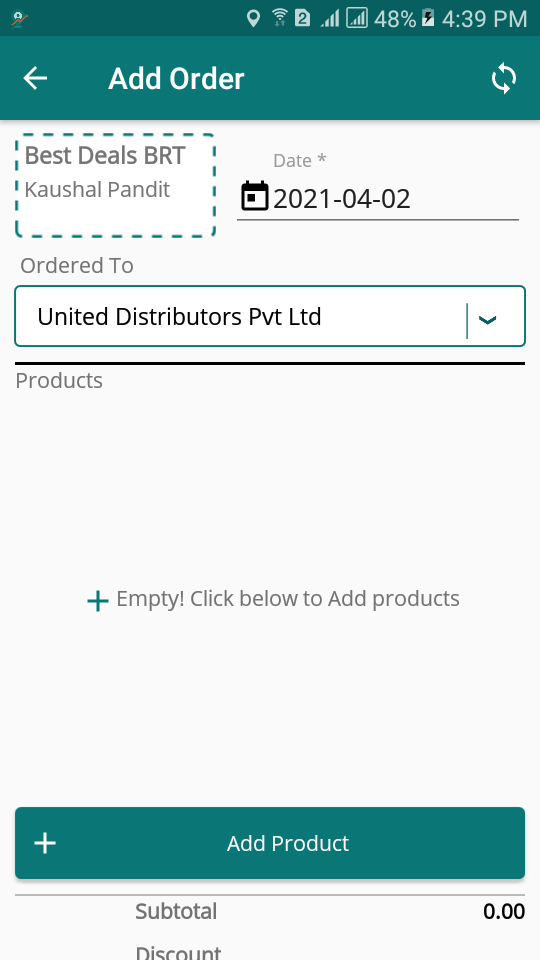
In the above figure, United Distributors Pvt Ltd. is the superior of the party Best Deals Brt.
A typical hierarchy for the party is shown below:
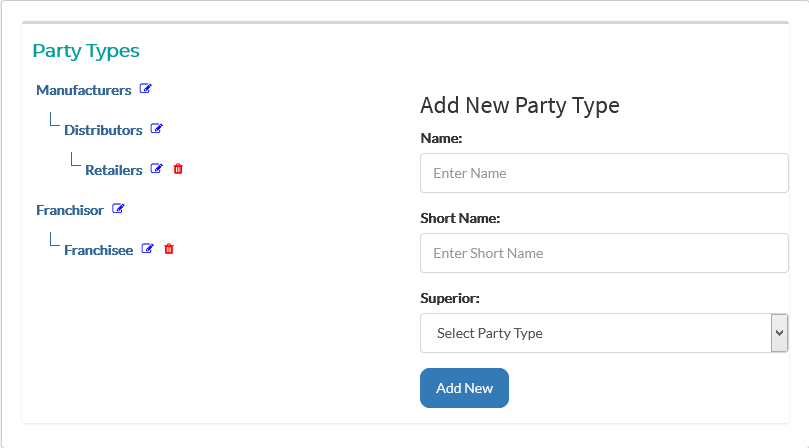
Standalone Party Type without any Superior can be created.
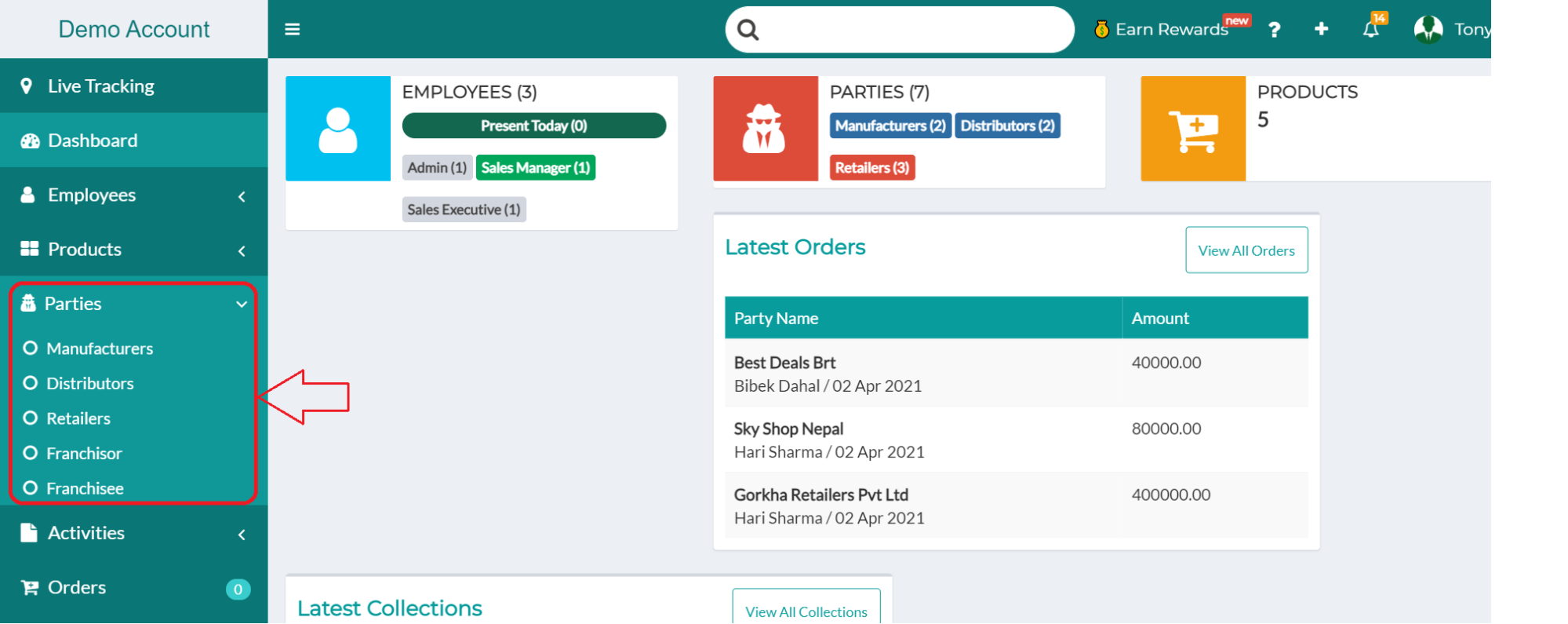
Note: The "Accounting" tab will appear only in the single level party type setup.