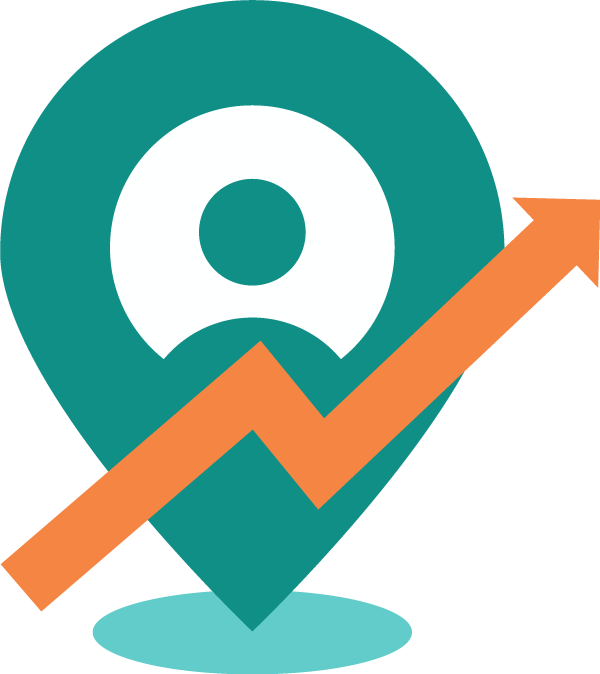Adding Employees' account in Delta Sales App
Nagendra
Last Update il y a 4 ans
To create an Employee, go to “Employees” module on the Web Portal as shown below.
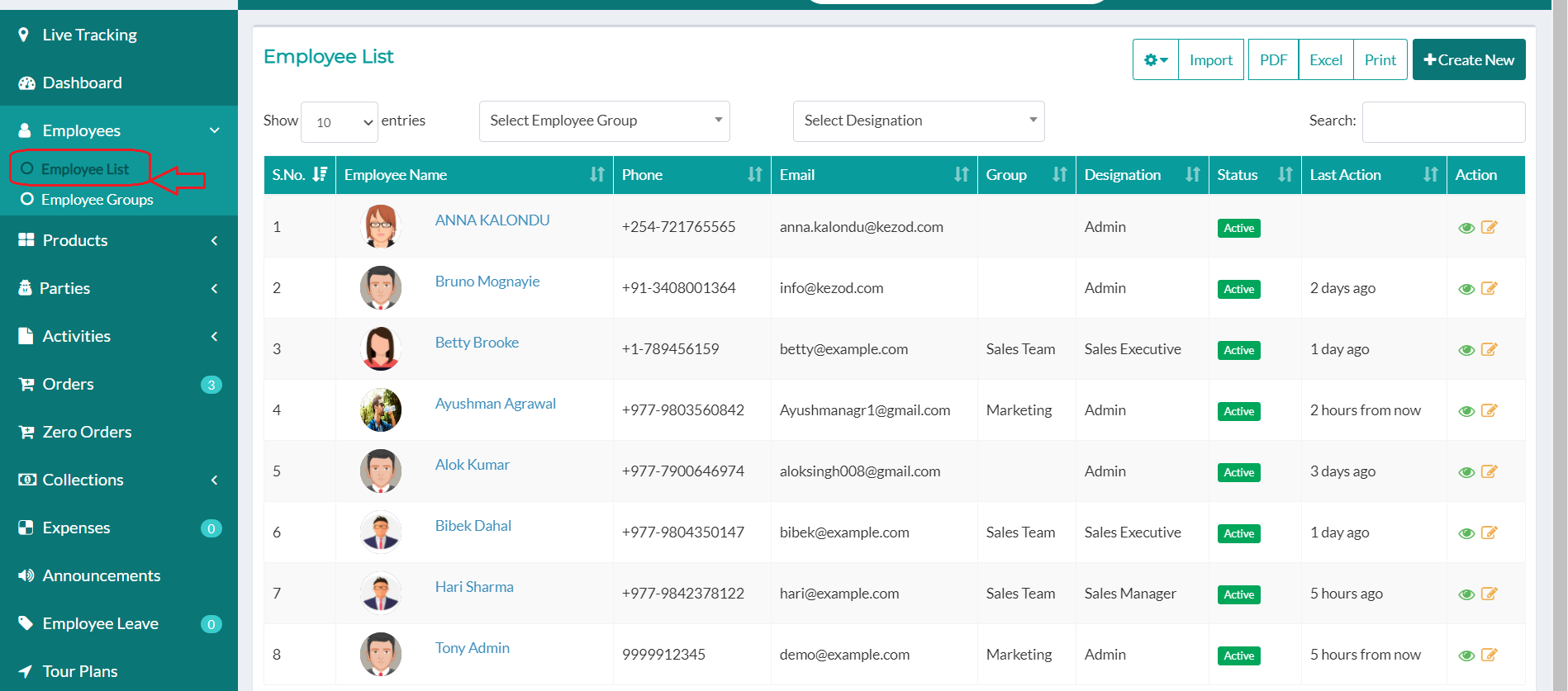
Click on the “Employee List”. On the top right click on “+Create New”
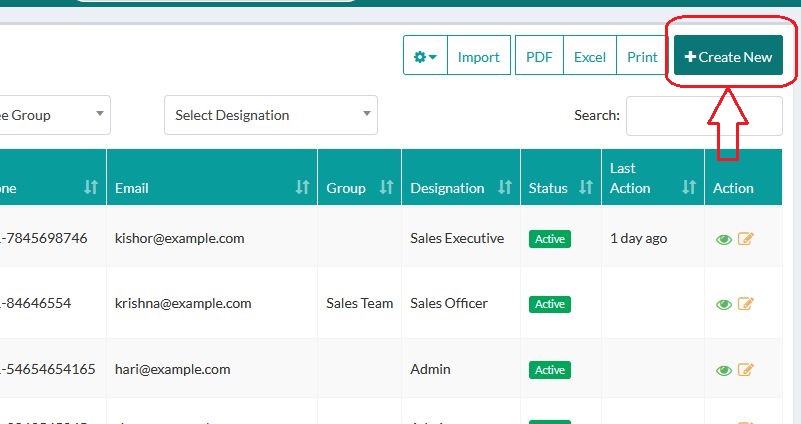
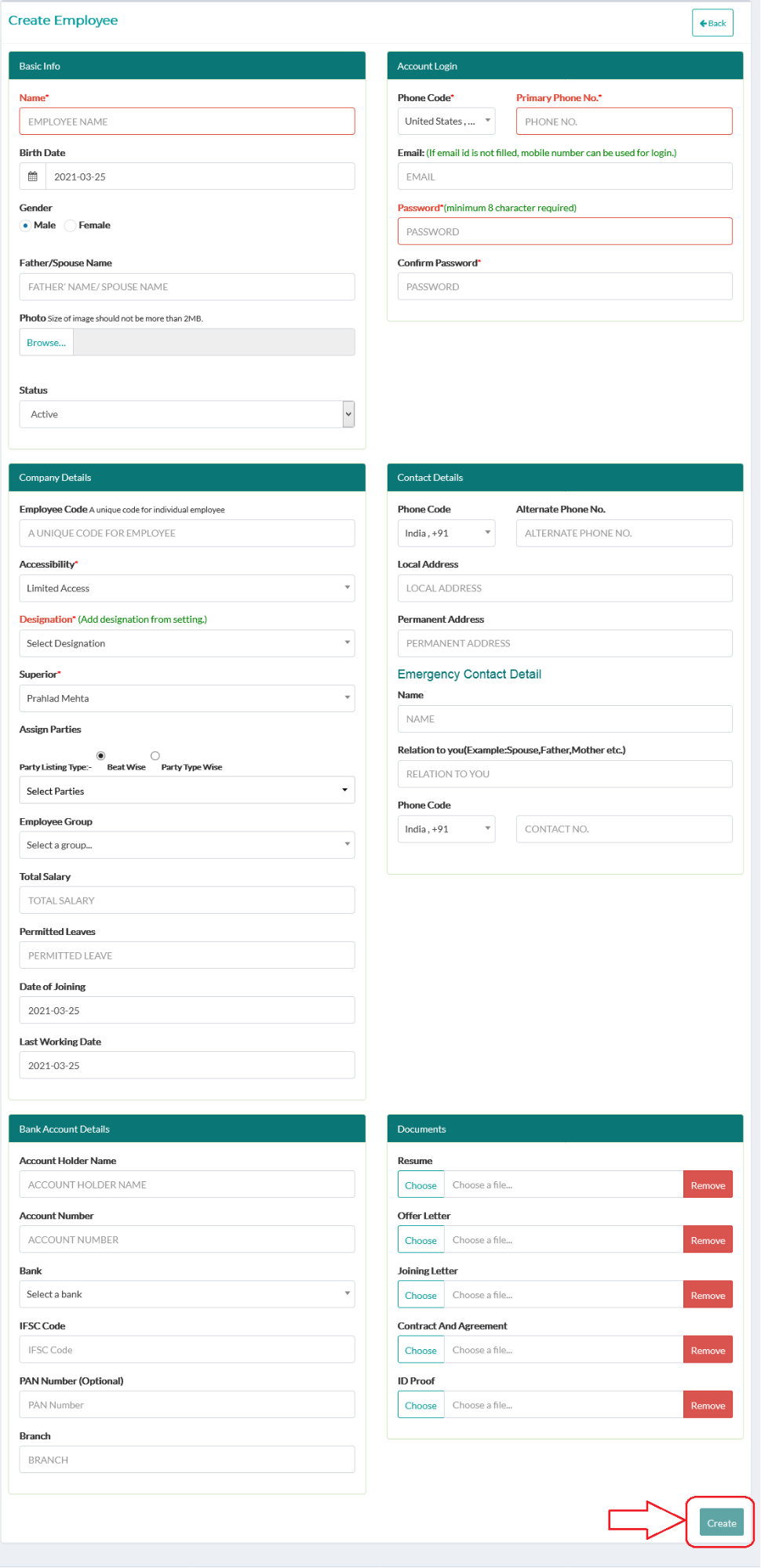
Note: Please select the following fields as per requirement. Choosing the wrong fields will result in a completely undesirable setup.
Also the parties should be assigned properly for any conflict with order creation.
Accessibility* : Determines the roles and permissions for the selected option, that was configured in the “User Roles” in the settings.
Designation* : The selected option determines the designation that was created and configured in “Designation” under the “Customization” tab in settings.
Superior* : Choose the “Superior” as required for the given employee. Please refer to Designation under the “Customization” tab in settings. The “Superior” will have access to the data of the employee created.
[Once an Employee is created, you can edit the designation and superior only if the employee has done any activities. Admins are assigned with parties initially and hence cannot be deleted While Employees with any data, cannot be deleted.]